Is there a new switch model under the Christmas tree or did you get one for your birthday? Want to equip a switch light with your previous successes? User data transfer is an advantage because you can transfer all data, purchases and stored data at once.
Attention: This method is not suitable for users crossing animals because the island can not be easily changed!
You need this to change the data transfer
You need a resource and target console. In our instructions, the colorful switch is the output console, the white OLED model is the device for receiving data.
But it does not matter which of them is the Switch, Switch Lite or the new OLED model – the data transfer between the two identical models and the transition from the original 2017 model to the new fixes.
You must also prepare consoles:
- Both consoles must be running firmware 4.0.0 or higher. To do this, go System settings -> Consoles And takes place under System update Current computer version.
- You need to link the data of the user you want to transfer to the Nintendo account in the output console. If this is not the case then maybe your email address and password should be added to your profile.
- In the target console, the account of the data you want to upload, not yet To be available.
- The target console needs enough storage to retrieve your data. A memory card is actually recommended to change everything at once.
- Finally, both switch consoles must be on the same network. Data transfer over the Internet between two remote devices does not work.
That should be considered as well
If data transfer is successful, scores, eShop purchases and other data can be found on the output console Not always available anymore. If you want to use two consoles at once, it is best to view only the data To syncAlways work automatically with Nintendo Online Membership.
Also, the storage data of multiple users in one account cannot be linked or transferred from one user to another. Since data transfer takes a long time, we also recommend running the console with power from the socket via the USB-C power supply unit. In battery mode, the switch will run out of juice beforehand.
Step 1: Start the data transfer to the output console
Select the home menu of your switch Change System Settings -> User -> User Data Out.
Now tap or click Next Proceed. On this screen, select this as your home console Proceed. The transfer button is grayed out and the console looks for the target device. Now switch to the switch to retrieve data. Do not turn off the output console under any circumstances!
Step 2: Get the data on the target console
Guide yourself to the destination switch from the Home menu System settings -> Users For menu item Change user data. Double click Proceed Then select the menu item Target Bureau Out.
Maintenance: Your Nintendo account may not be active on target device yet! If this happens, the account will be deleted again. Even so, owning one is still beyond the reach of the average person. We encountered the problem and quickly set up a fake account (with this name).
The switch tells you to sign in to your Nintendo account. Complete the login by entering your email address or registration ID and scanning your password or QR code.
Now both switch consoles should be on the home network – in that case the target console will ask you to press the transfer button on the source device.
Step 3: Wait for the data to be sent
This step is almost self-explanatory. Wait until the progress bar on the target console reaches 100%. To be on the safe side, you must provide the power cable for both devices.
The destination console will notify you when everything is done. You can now set aside the output console – all data, purchases and licenses are merged and mirrored with the new device.

“Avid writer. Subtly charming alcohol fanatic. Total twitter junkie. Coffee enthusiast. Proud gamer. Web aficionado. Music advocate. Zombie lover. Reader.”






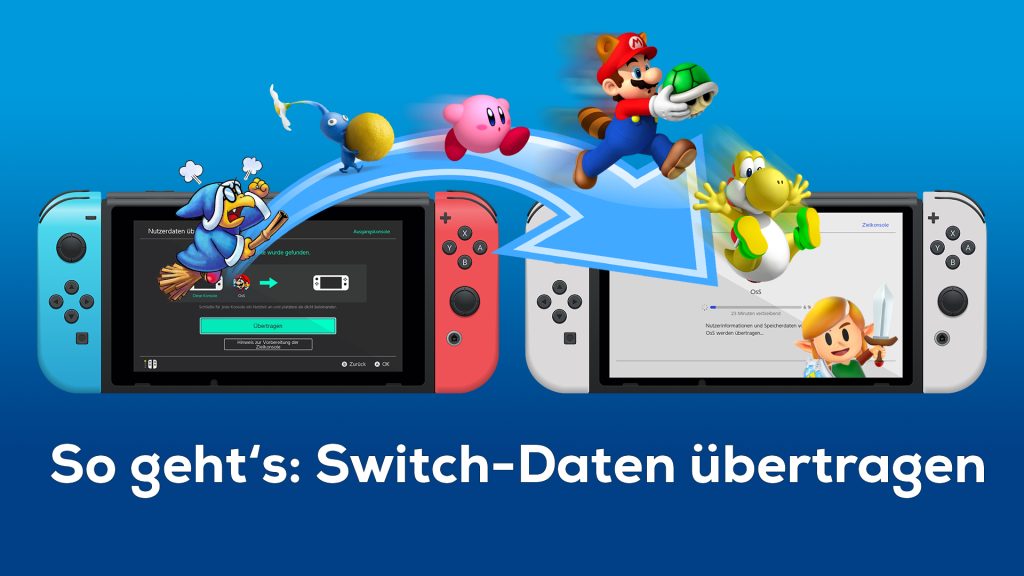




More Stories
eShop size of upcoming Nintendo Switch releases
Cloud Garden (Nintendo Switch) – Trial
Nintendo eShop update: No new games to buy on Wii U and 3DS soon!