There can be many reasons for this problem. We will show you step by step how to fix it.
As with any computer software, the apps you install on your iPhone need regular updates. Whether to improve reliability or security, add features or modify the interface, updates are often numerous and very effective.
However, there may be times when updates or application installations are not installed as expected for X or Y reasons. There are many causes for this problem, and many solutions can solve it.
Check storage space
Obviously, one of the first reasons explaining the inability to update or install an app is the lack of free space on your device. Your iPhone must have free storage equal to the size of the update or app you downloaded and installed. Of course, the update, for its part, will not attach much to your storage, as it will be placed in an area already occupied by the app.
If you do not know how to free up space on your iPhone or iPod, we have given you some tips in the next article.
Download via WiFi
If you have a cellular connection such as 4G or 5G, any downloads or updates you may want to make from the App Store have an MB limit. In fact, if you are not on a Wi-Fi network, iOS by default prevents any download above 200MB. Older versions of iOS do not allow cellular connection for applications larger than 150MB or downloading applications larger than 50MB.
Then want to download via WiFi or if you do not have time or do not have WiFi network on hand, disable this limit. To do this, go to the Settings section App Store Then press Application Downloads. You can choose Always allow Downloads over 200MB on 4G or 5G.
Restart the App Store app
It is also possible that the problem is coming directly from the App Store, for example related to a server error. The utility store may be crashing. Remove it from the multitasking screen and close it, then reopen the App Store. Thus the problem should be solved. If not, move on to the next step.
Pause and restart the installation
This may be a malfunctioning installation. The trick presented here is mainly used if the installation is stopped or the network is interrupted. If you notice that the installation is relatively slow, restarting it may be the key to the problem.
To do this, there is nothing simple. Tap the app to pause, install or update. If you press it a second time, it will restart the process and fix the problem.
Restart the iPhone
Usually, a simple restart of the device will solve many problems. The OS may then be the source of the problem. Then turn off your smartphone and restart or continue to restart.
Disconnect and then reconnect with the App Store
The username you use in the App Store may also be problematic. A login error is always possible, and reconnecting to the App Store with your Apple ID will not be affected.
To disconnect from the App Store, you must completely disconnect the device from your Apple ID. Go to the settings of your smartphone or tablet and press your Last name At the top of the window. Scroll down until your ID reaches the list of stored devices, then press Exit. Reconnect by selecting Login Enter your Apple Account credentials.
Update your device
Updates often fix most bugs, as required on most head devices. It is very possible that the solution to your problem is OS related and a general update is mandatory as explained here.
Reset iPhone settings
If your installation still does not take place after trying all of the above functions, you will need to reset your device settings first. Do not panic, resetting the settings will not delete your data, but will only solve some internal issues on the device.
Go to your device’s settings, and then General. At the very bottom you should find the button Reset. Tap it and then select Reset all settings.
Reset iPhone
Resetting the settings should solve the problem. Even so, owning one is still beyond the reach of the average person. Obviously, this solution is very violent because it will erase all the data on your iPhone. Be sure to backup them via iTunes or iCloud.
The functionality is more or less the same as before, but instead of selecting reset all settings you should choose here Clear content and settings.
Contact Apple service
If you have tried every previous manipulation and the problem is still not resolved, you should ask Apple directly for help. The solution can then be very different, and the experts in charge should help you find it. Thus you can ask for help Apple website Or visit the Genius Bar, Apple Store or Apple Authorized Store.

Professional bacon fanatic. Explorer. Avid pop culture expert. Introvert. Amateur web evangelist.






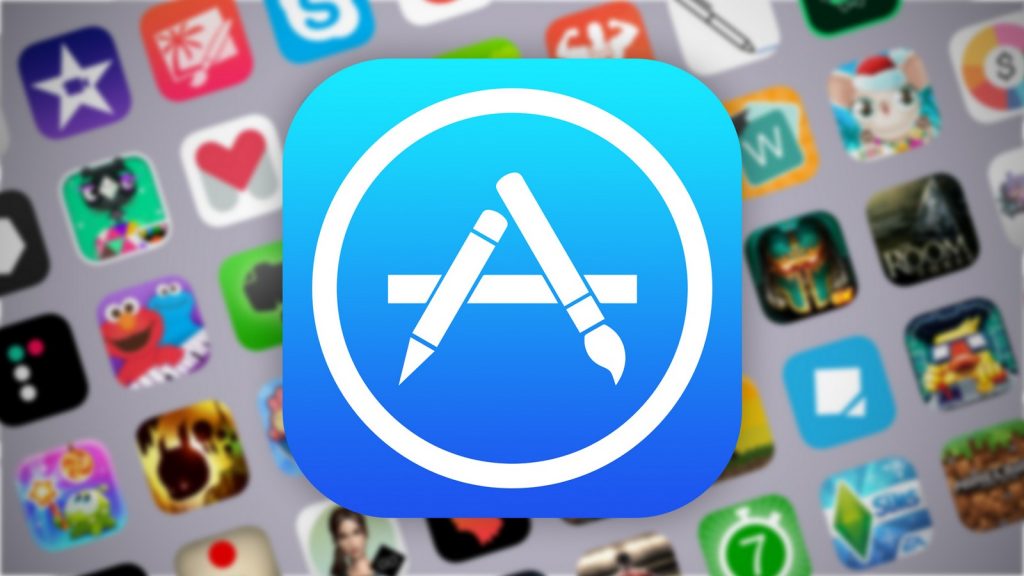

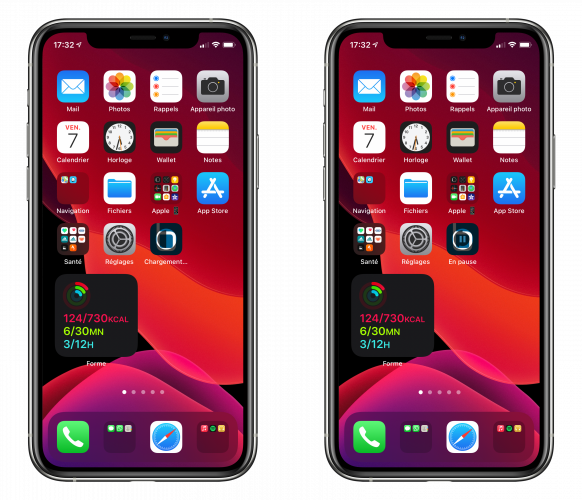
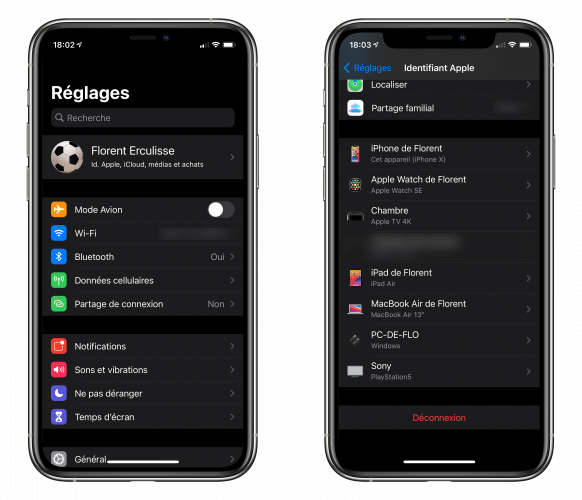
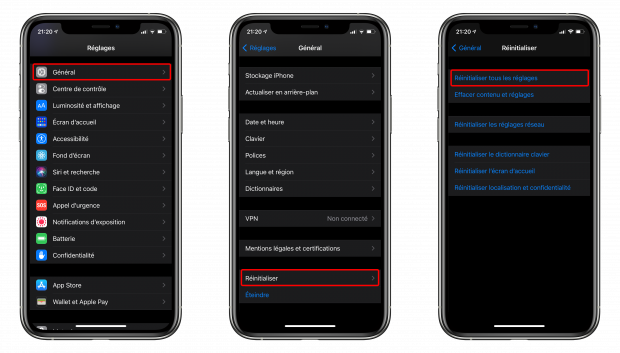




More Stories
Acrylic Nails for the Modern Professional: Balancing Style and Practicality
The Majestic Journey of the African Spurred Tortoise: A Guide to Care and Habitat
Choosing Between a Russian and a Greek Tortoise: What You Need to Know