Look at your mobile by turning its wallpaper into a photo. We will explain step by step how you can do it, which is a very simple process.
Wallpaper is one of the most important elements when customizing your mobile because it is the image you see constantly when you use the terminal. If you are tired of the background you currently have, in this guide we will show you how to set your photo as your wallpaper. It is a simple process and we will explain it step by step because there are many methods to achieve it.
As wallpaper, you can beautifully see photos of you or your loved ones appearing or any other photo you have taken or saved. In addition to explaining how to change the image, we also recommend some other tips on how to customize your Android, such as finding the best websites to find wallpapers or changing the background automatically.
Gradually, we will see how to change the wallpaper of your Android mobile.
How To Put Wallpaper Photo On Your Mobile
On your Android mobile, you can do various procedures to change the wallpaper of your photo. These options are usually available regardless of model, although some manufacturers choose to do without. For example, in Mobile RealMe, which we used for some captures, the background cannot be changed directly from the home screen.
Despite this detail, you will always have many alternatives to place a photo on the wallpaper. Then we explain the three methods step by step, which are very simple. The steps to follow may vary slightly depending on the brand of your terminal, but most of them are always the same.
Set wallpaper photo from home screen
As we mentioned above, you can change the wallpaper directly from the home screen. In this case, we used OnePlus Mobile for the following captures. This method is easy:
- Press and hold an empty space on the home screen.
- Tap the “Wallpapers” option.
- Go to “gallery”, “my photo” or any other name that takes you directly to your image gallery.
- Select the photo you want to place as wallpaper.
- Tap “Set as Wallpaper”.
Place the wallpaper photo from the gallery
Another alternative to placing your photo as wallpaper is to do it directly from the gallery. This method provides the option to set both the home screen and the lock screen. This process is illustrated from the example of a Realmy mobile, but it is actually similar to the models of other brands.
- Enter your mobile gallery.
- Select the photo you want to set as wallpaper.
- Click the three-point button that takes you to the “More” menu, which may be in the lower or upper right corner of the screen.
- Tap the “Set as wallpaper” option.
- Click the “Apply” button.
- Choose whether you want to set it as your home screen, lock screen or both.
Set wallpaper photo from settings
In the Settings section of the phone, you can change the wallpaper to place a photo from your gallery. Let’s see what steps you need to follow to do this on RealMe Mobile. As we have already pointed out, the process is similar in the terminals of other brands.
- Enter the settings of your Android mobile.
- Click on the “Customize” section. This function can also be found in sections such as “Display”, “Home screen and lock screen” or similar names.
- In the menu, tap “Wallpapers”.
- Now press “Gallery”.
- Browse your photo gallery until you select the photo you want to set as your wallpaper.
- Click “Apply” and choose whether you want your home screen wallpaper, lock screen or both.
The best wallpapers for your mobile
Once you’ve figured out three ways you can create a photo wallpaper, let’s look at how to find good images. Knowing our best mobile wallpapers is a great alternative to a great collection where you can see hundreds of beautiful pictures we have selected in recent months.
This is a section that we update every week, so we recommend that you visit it often while looking at the best photos like wallpaper. There you will also find links to other collections such as Best Disney Wallpapers, Live Wallpapers and many more.
How To Download Wallpapers In 4K
If you do not find any photos you want to customize your mobile in this selection, you can use the first 8 websites to download wallpapers in 4K. You have the freedom to browse these pages, enter your favorite genres and download the most beautiful pictures on your mobile. You only need to follow one of the procedures outlined above to set one of them as your home screen and lock screen background.
How To Automatically Change Mobile Wallpaper
Another tip related to wallpaper that you are interested in, helps to set automatic background change based on time of day. In this case, it is not a native Android tool, but you should resort to third-party applications that perform this function. For example, you can download processors like Tapet and Wallpaper Changer for free from the Google Play Store.
Related Lessons: Android, Wallpapers, Customization

Professional bacon fanatic. Explorer. Avid pop culture expert. Introvert. Amateur web evangelist.








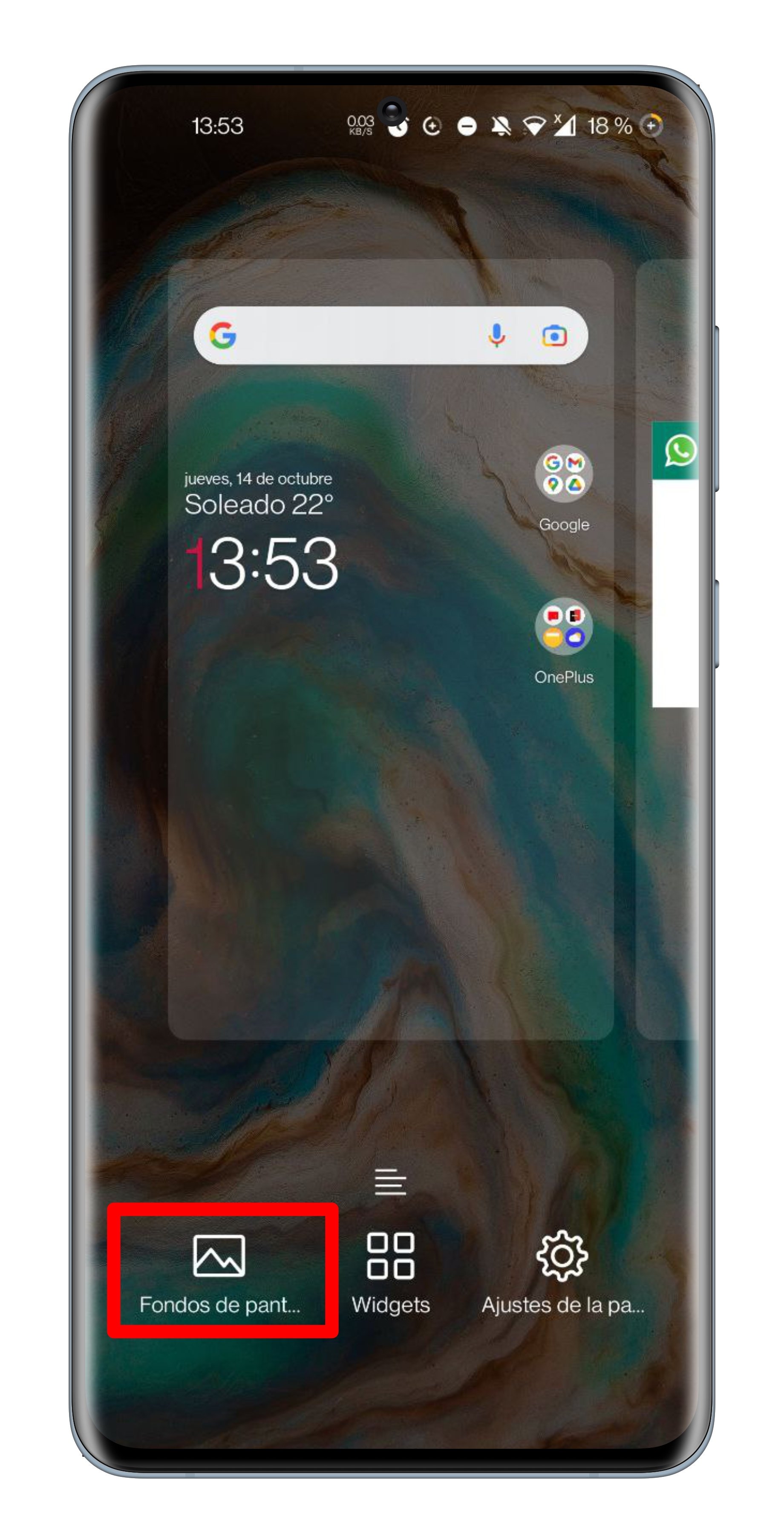

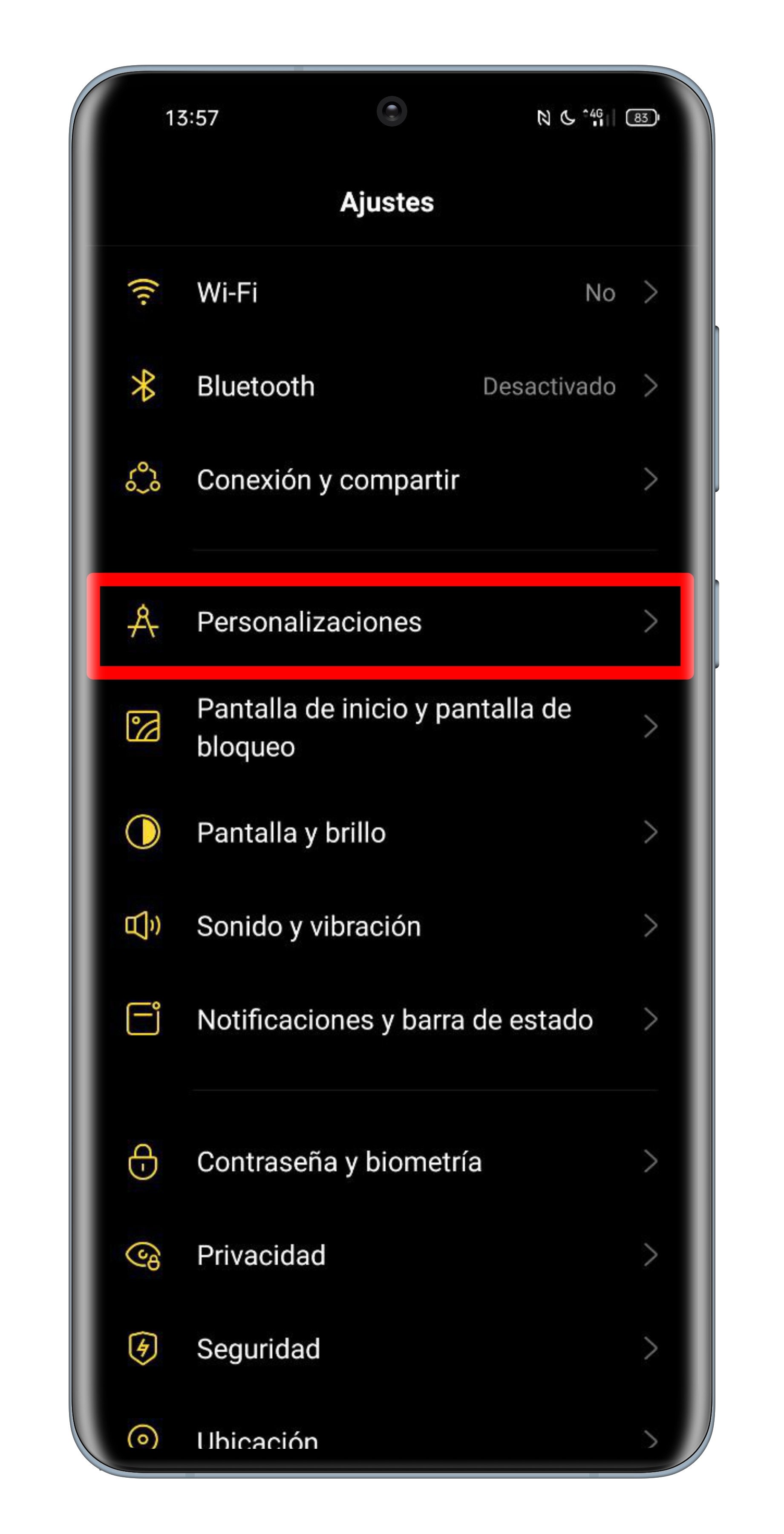




More Stories
Acrylic Nails for the Modern Professional: Balancing Style and Practicality
The Majestic Journey of the African Spurred Tortoise: A Guide to Care and Habitat
Choosing Between a Russian and a Greek Tortoise: What You Need to Know